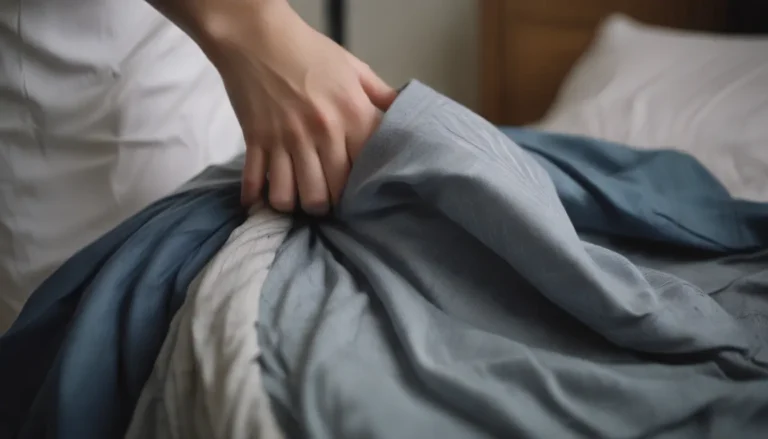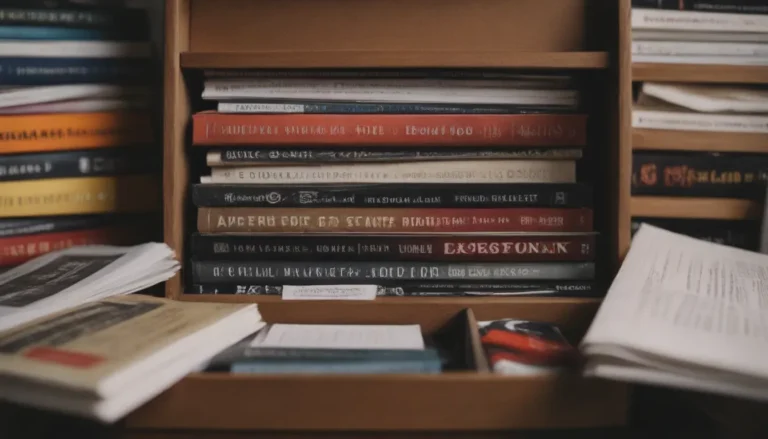The Ultimate Guide to Cleaning Your Laptop Screen

Welcome to our comprehensive guide on how to clean a laptop screen! Whether you’re dealing with dust, fingerprints, or accidental spills, it’s essential to keep your laptop screen looking pristine. In this article, we’ll walk you through the step-by-step process of cleaning both non-LCD and glass-covered LCD laptop screens to ensure you maintain the longevity of your device. So, grab your favorite microfiber cloth and let’s get started!
Types of Laptop Screens: Non-LCD vs. Glass-Covered LCD
Before we dive into the cleaning process, it’s crucial to understand the different types of laptop screens. Non-LCD screens are commonly found on PCs with a matte finish, while glass-covered LCD screens are featured on newer Apple products. Here’s a breakdown of the key differences between the two:
- Glass-Covered LCD Screens:
- More durable and can withstand moisture
- Suitable for stronger cleaning products like disinfecting wipes
- Non-LCD Screens:
- Can be permanently damaged by some cleaning products
- Often have a matte finish and are not protected by glass
Before you start cleaning your laptop screen, always refer to the manufacturer’s guidelines for specific cleaning instructions. If you’ve misplaced the owner’s manual, you can usually find the information online.
How to Clean a Glass-Covered LCD Laptop Screen
Cleaning a glass-covered LCD laptop screen is a relatively straightforward process that requires minimal supplies. Here’s how you can ensure your screen stays crystal clear:
-
Unplug your laptop: Before you begin cleaning, make sure your laptop is turned off and unplugged to prevent any accidents.
-
Grab a microfiber cloth: Microfiber cloths are gentle on screens and are perfect for removing dust and smudges without scratching the surface.
-
Start cleaning: Gently wipe the screen in a circular motion to remove any dirt or fingerprints. Avoid applying excessive pressure to prevent damaging the screen.
-
Remove stubborn smudges: For tough stains, dampen a corner of the microfiber cloth with distilled water and gently scrub the area. Avoid using harsh chemicals that may damage the screen.
-
Try other alternatives: If water alone isn’t effective, you can create a cleaning solution by mixing equal parts distilled water and isopropyl alcohol. Lightly dampen the cloth with the solution and wipe the screen.
-
Dry the screen: Once you’ve cleaned the screen, use a dry microfiber cloth to remove any excess moisture and leave the screen streak-free.
How to Clean a Non-LCD Laptop Screen
Cleaning a non-LCD laptop screen requires special care to avoid damage. Follow these steps to keep your screen looking great:
-
Unplug your laptop: As with glass-covered LCD screens, ensure your laptop is powered off and disconnected from any power source.
-
Dust with a microfiber cloth: Gently wipe the screen with a dry microfiber cloth to remove dust and debris. Avoid using excessive force to prevent scratching.
-
Remove sticky messes: For sticky residues, dampen a corner of the cloth with distilled water and gently wipe the affected area. Avoid using harsh cleaning agents.
-
Wipe the screen dry: Once you’ve cleaned the screen, use a dry microfiber cloth to remove any remaining moisture and ensure a streak-free finish.
Remember to follow the manufacturer’s recommendations for cleaning non-LCD screens to prevent any potential damage.
Preventative Measures and Additional Tips
Now that you know how to clean your laptop screen, here are some preventative measures and additional tips to keep your device in top condition:
-
Clean Your Laptop Screen Regularly: Depending on your usage, aim to clean your laptop screen, keyboard, and external parts at least weekly if used daily. A deep clean of the entire laptop should be done every three to six months.
-
Avoid Abrasive Materials and Chemicals: Never use paper towels, newsprint, or commercial window cleaners to clean your laptop screen. These materials can scratch the surface and cause damage over time.
-
Don’t Use Tap Water: Avoid using tap water directly on the screen, as the minerals can cause permanent scratches. Instead, opt for distilled water for cleaning purposes.
-
Disinfect With Wipes: Glass-covered LCD screens can be sanitized with disinfecting wipes to remove bacteria. Ensure the wipe is almost dry before cleaning the screen and always check the manufacturer’s recommendations.
-
Don’t Forget the Rest of the Laptop: In addition to the screen, regularly clean your keyboard and peripherals to remove dust and oils from everyday use. Use a damp microfiber cloth with distilled water for effective cleaning.
By following these tips, you can ensure your laptop screen remains clean and free from damage for years to come. Remember, a gentle touch and the right cleaning supplies are key to maintaining your device’s appearance.
In conclusion, keeping your laptop screen clean doesn’t have to be a daunting task. With the right tools and techniques, you can easily maintain a crystal-clear display that enhances your computing experience. So, grab your microfiber cloth and start cleaning your laptop screen today!