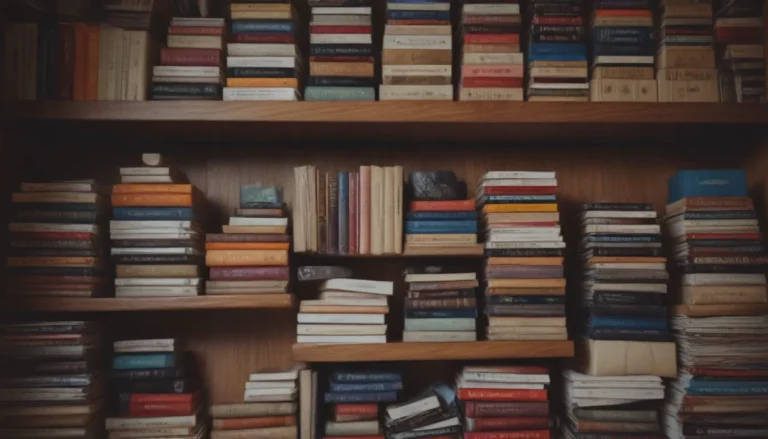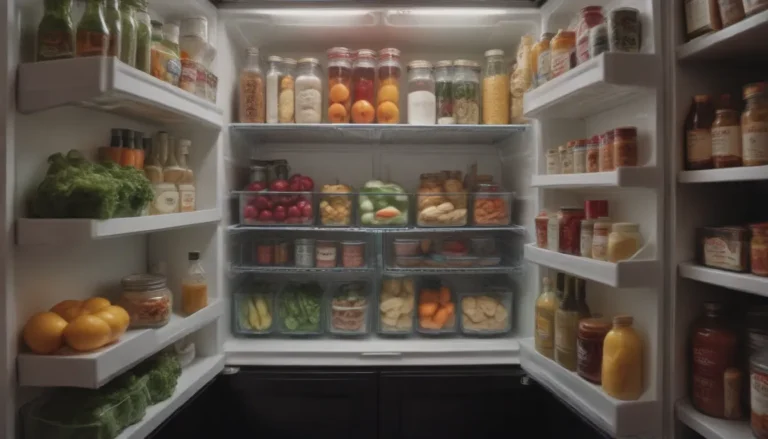How to Properly Clean and Maintain Your Computer Monitor

Does your computer monitor look like it’s seen better days? Before you rush out to buy a new one, it might just need a good cleaning. Dust, fingerprints, smudges, and even food splatters can all make your monitor look less than appealing. But before you grab a random cleaning solution and start scrubbing away, it’s important to know the best way to clean your specific type of monitor.
Understanding Your Monitor
Not all computer monitors are the same, which means they can’t all be cleaned in the same way. Before you start cleaning, it’s crucial to know what kind of monitor you have. Check your user manual or visit the manufacturer’s website for specific cleaning instructions. If you’re unsure about your monitor type, it’s best to start with gentle cleaning methods to avoid damaging your screen.
How Often Should You Clean Your Computer Monitor?
The frequency of cleaning your computer monitor will depend on various factors, including your environment and habits. If you work in a dusty area, touch the screen frequently, or are known to snack around your monitor, you may need to clean it more often. However, for most users, a quick weekly cleaning should suffice to keep your monitor in top condition.
Before You Begin
Before you dive into cleaning your computer monitor, here are a few things you should keep in mind to avoid damaging your screen:
- Turn off your monitor and let it cool down before cleaning.
- Avoid using harsh chemicals or abrasive materials.
- Don’t spray cleaning solutions directly onto the screen.
- Use a soft, lint-free cloth to wipe away dust and smudges.
How to Clean Glass-Coated Computer Monitors
If you have a glass-coated monitor, follow these steps to clean it properly:
- Turn Off the Power: Make sure your monitor is turned off and cool to the touch before cleaning.
- Dust With a Microfiber Cloth: Use a clean microfiber cloth to gently wipe away dust from the screen. Start at the top and wipe side to side, then move to a clean section of the cloth to wipe from top to bottom.
- Remove Stubborn Smudges: If there are stubborn smudges or dirt on the screen, dampen a clean microfiber cloth with distilled water or isopropyl alcohol and gently wipe the screen.
- Dry the Screen: Use a dry microfiber cloth to dry the screen.
- Disinfect Housing: Use a disinfectant wipe to clean the outer housing of the monitor, but avoid using it on the screen itself. Allow the housing to dry completely before turning the monitor back on.
How to Clean Non-Glass-Coated Computer Monitors
For non-glass-coated monitors, such as LED or LCD screens, follow these steps:
- Turn Off the Power: Always turn off the monitor and let it cool down before cleaning.
- Remove Dust: Use a dry microfiber cloth to gently remove dust from the screen, starting at the top and moving towards the bottom.
- Address Smudges: If there are smudges on the screen, lightly dampen a clean microfiber cloth with water and gently wipe the affected areas. Dry the screen immediately with a dry cloth.
- Disinfect Controls and Housing: Use a disinfectant wipe to clean the screen housing and control areas, letting them air-dry before turning the monitor back on.
Tips to Keep Your Computer Monitor Clean Longer
Now that your computer monitor is sparkling clean, here are some tips to help maintain its cleanliness for longer:
- Avoid eating or drinking near your monitor to prevent spills and splatters.
- Regularly dust your workspace to minimize the amount of dust that settles on your screen.
- Use a screen protector to help prevent scratches and smudges on your monitor.
- Keep cleaning supplies handy, such as microfiber cloths and screen cleaner, for quick touch-ups.
By following these tips and cleaning methods, you can ensure that your computer monitor stays in top shape and provides you with a clear, crisp display every time you use it. So, give your monitor some TLC and enjoy a cleaner, more enjoyable computing experience!